Personal USB Device
Onboarding Personal USB devices
For detailed instructions see Poly Lens Desktop.
Note: For information on deploying the Poly Lens Desktop Loginless feature, see Personal USB Device - Loginless.
Advanced Deployment
The following procedure allows you to pre-stage the installation of Poly Lens Desktop.
Mass Deployment of Poly Lens Desktop for Windows
Overview
Customers who wish to pre-stage the installation of Poly Lens Desktop on managed endpoints can use third-party tools like Microsoft Endpoint Configuration Manager (MECM), previously known as System Center Configuration Manager (SCCM). Poly Lens is distributed as a common .MSI installer file type in order to support various third-party deployment tool frameworks.
While Poly provides support for customers using Poly Lens Desktop, Poly does not support these third-party tools. The information below is meant to provide guidance of an example deployment and as reference only.
Installation Options
Poly Supports the following MSI switches controlling the behavior of the Poly Lens Desktop Installer:
| Switch Parameter | Behavior |
|---|---|
| /x | Uninstalls Poly Lens Desktop. |
| /i | Specifies a Normal Installation. |
Display Options
Additionally, Poly Supports the following MSI switches controlling what a user sees during the Installation Process:
| Switch Parameter | Behavior |
|---|---|
| /quiet | Installation (or Uninstallation) occurs without any User Interaction. |
| /passive | Specifies Unattended Mode, showing only a progress bar during installation. The user is unable to cancel the installation process. |
| /qn | Specifies no UI during the installation process. This is the same as specifying (/quiet). |
| /qn+ | Installation will occur without any user interaction showing only a confirmation dialogue of success. |
Restart Options
Poly Supports the following MSI switches controlling the restart behavior of the Windows PC. This is sometimes necessary with certain deployments; however, a restart is generally not required for Poly.
Poly Lens Desktop Installations
| Switch Parameter | Behavior |
|---|---|
| /norestart | Does not allow or prompt the device to restart once Poly Lens Desktop is installed. |
| /promptrestart | If a restart was necessary, the user will be prompted once Poly Lens Desktop Installation is completed. |
| /forcerestart | The device will restart once Poly Lens Desktop is installed. |
Syntax Format
MSIEXEC requires a specific syntax format and Poly Lens Desktop supports this common syntax. The following template can be used with the above specified Parameters.
msiexec.exe < Installation Options > < Path_to Lens Desktop MSI > < Display Options > < Restart Options >
Installation Options must proceed the MSI file path for a successful deployment.
Additional Parameter Supports
MSIEXEC supports additional parameters which are compatible with the Poly Lens Desktop MSI. For additional details on these Options please refer to the Official Microsoft documentation available here: msiexec | Microsoft Docs.
Poly Lens Desktop does not provide support for any package specific parameters (Public Properties) for customizing the installation of the application.
Poly Lens Desktop Dependencies
Poly Lens Desktop requires the installation of the x86 package Visual C++ Redistributable for Visual Studio 2015. When using mass installation tools such as MECM, this should be detected and handled appropriately in order to sure that the Poly Lens Desktop client can successfully run.
This dependency installer is available from Microsoft at the following location: Microsoft Visual C++ Redistributable latest supported downloads.
Example Deployment Via MECM
In combination with the MSIEXEC framework, Poly Lens Desktop can be deployed at mass through third-party tools. The following is an example configuration of MECM for how Poly Lens Desktop could be deployed. Use of these tools, with any of the above-mentioned parameters, allows an administrator to not only customize but automatically install Poly Lens Desktop on all corporate devices.
- Install for user.
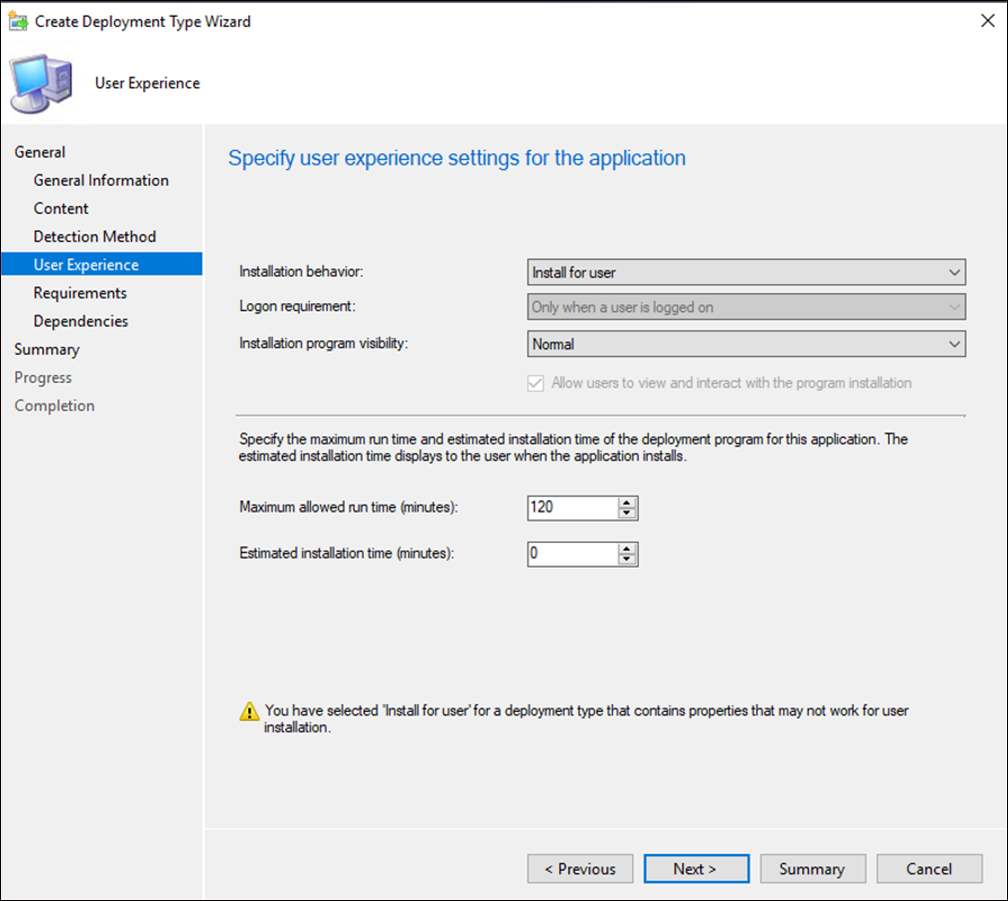
- Skip the Requirements section.
- Skip the Dependencies section.
- Add next Deployment type. Use Windows Installer and point to the PolyLens-n.msi file.
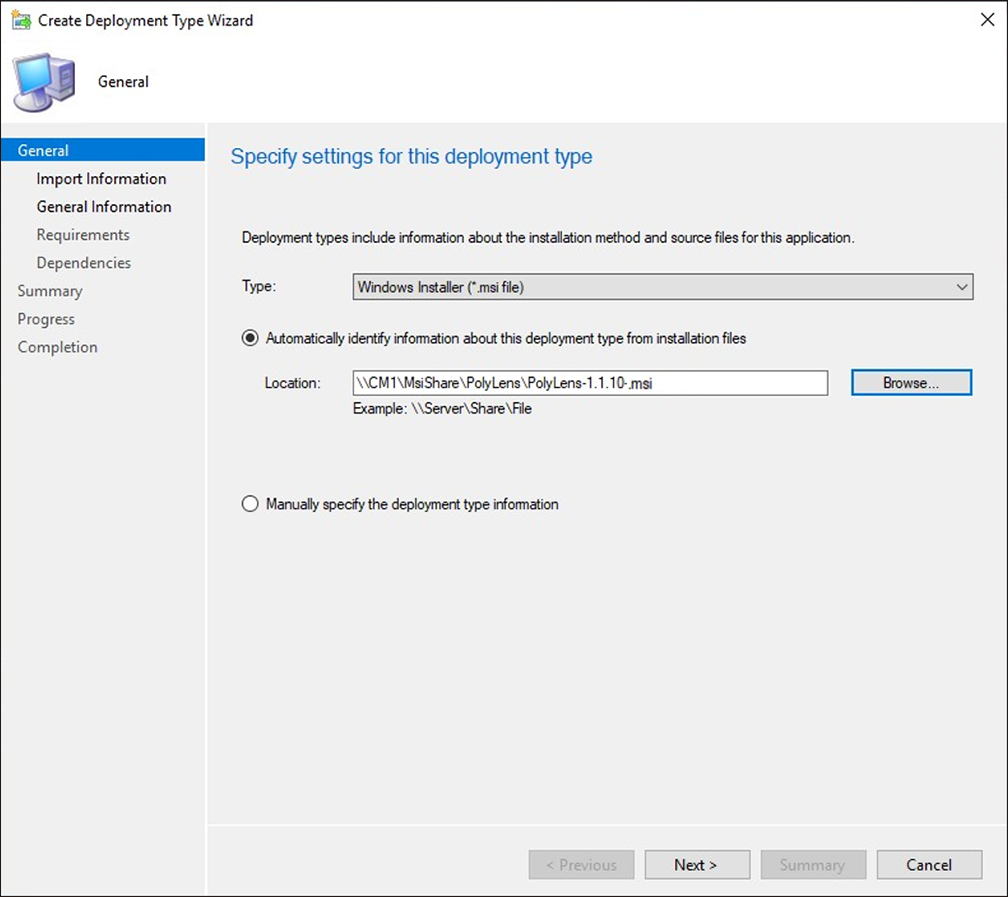
- Accept all default settings.
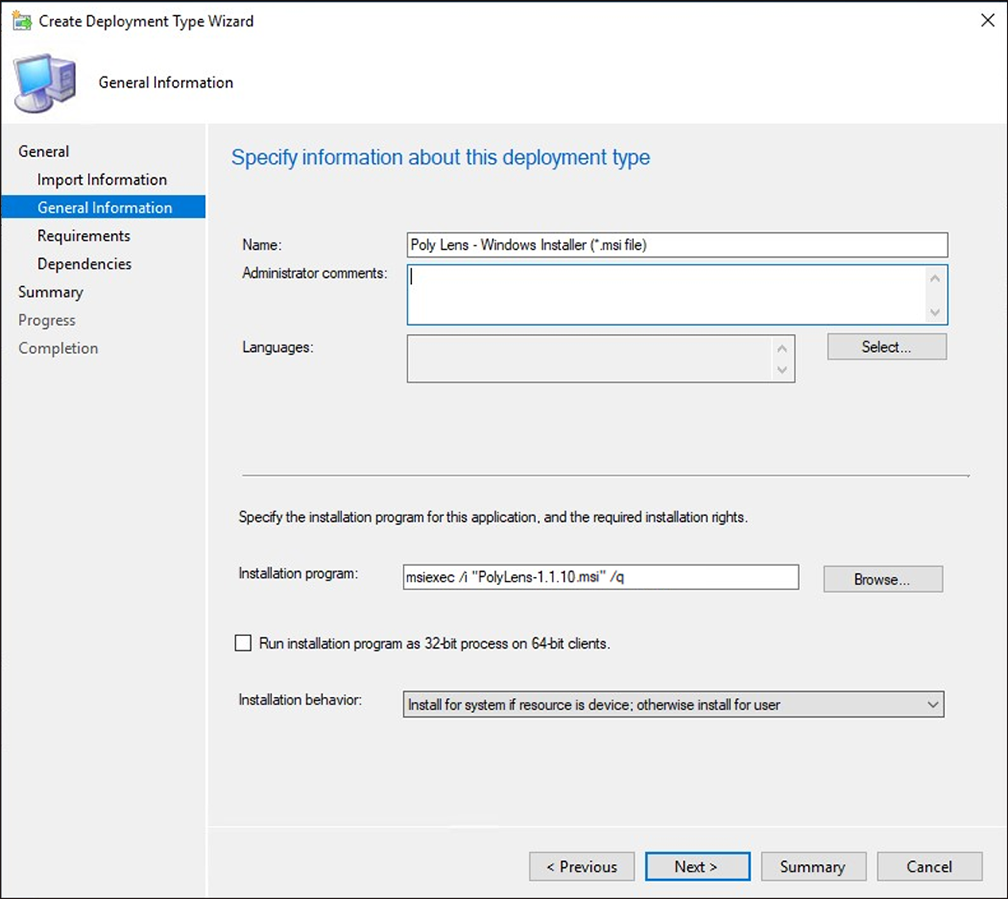
- Finalize Create Application Wizard.
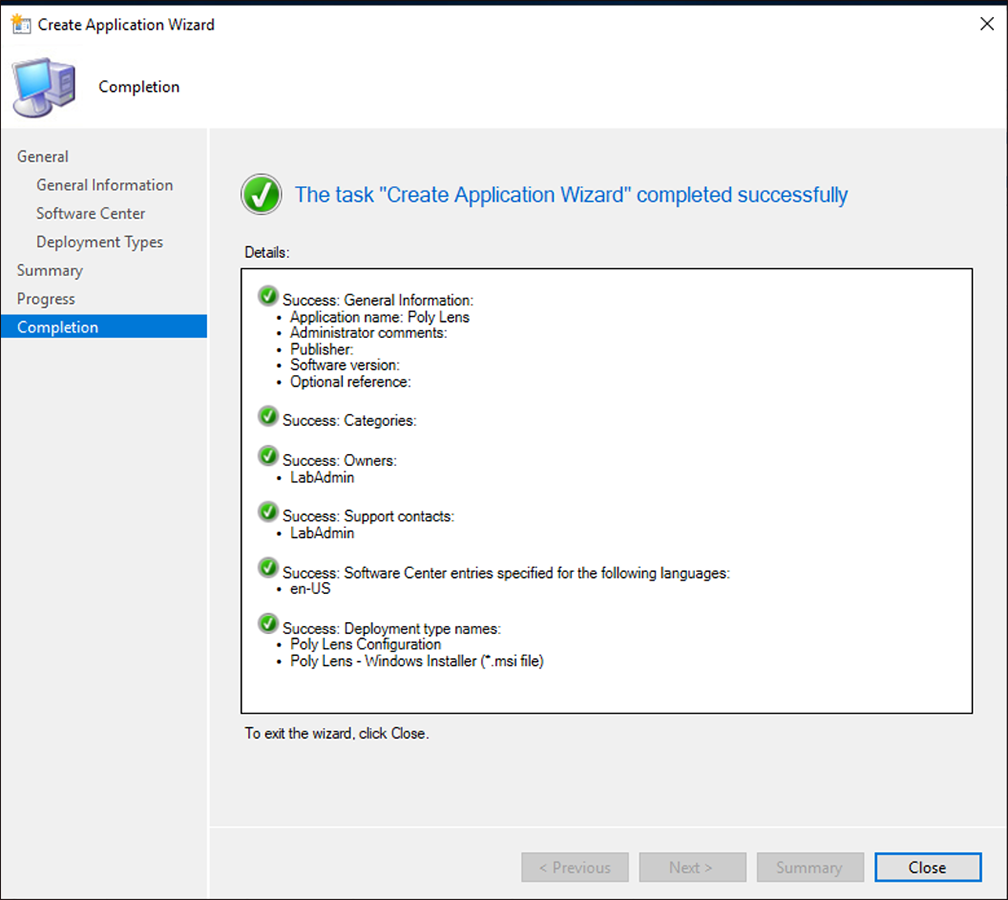
- Deploy application to collection of users.
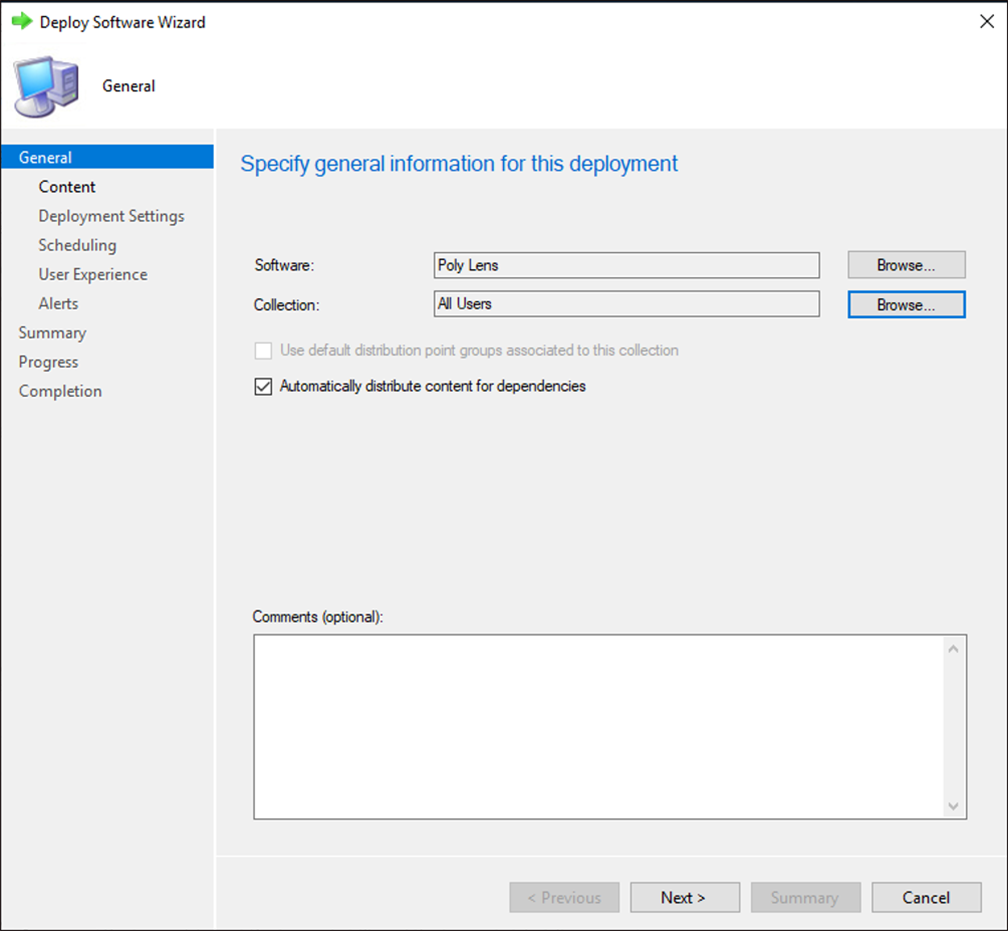
- Select Distribution Center and keep other settings as suggested by wizard or customize to select the users targeted for installation.
As mentioned, this is only one means of deploying via MECM and provided only as a reference for the tested deployment during development by Poly. Custom configuration for package distribution of Poly Lens Desktop is not required and can follow your standard company deployment guidelines. For support of any third-party deployment tools please contact your tool provider.