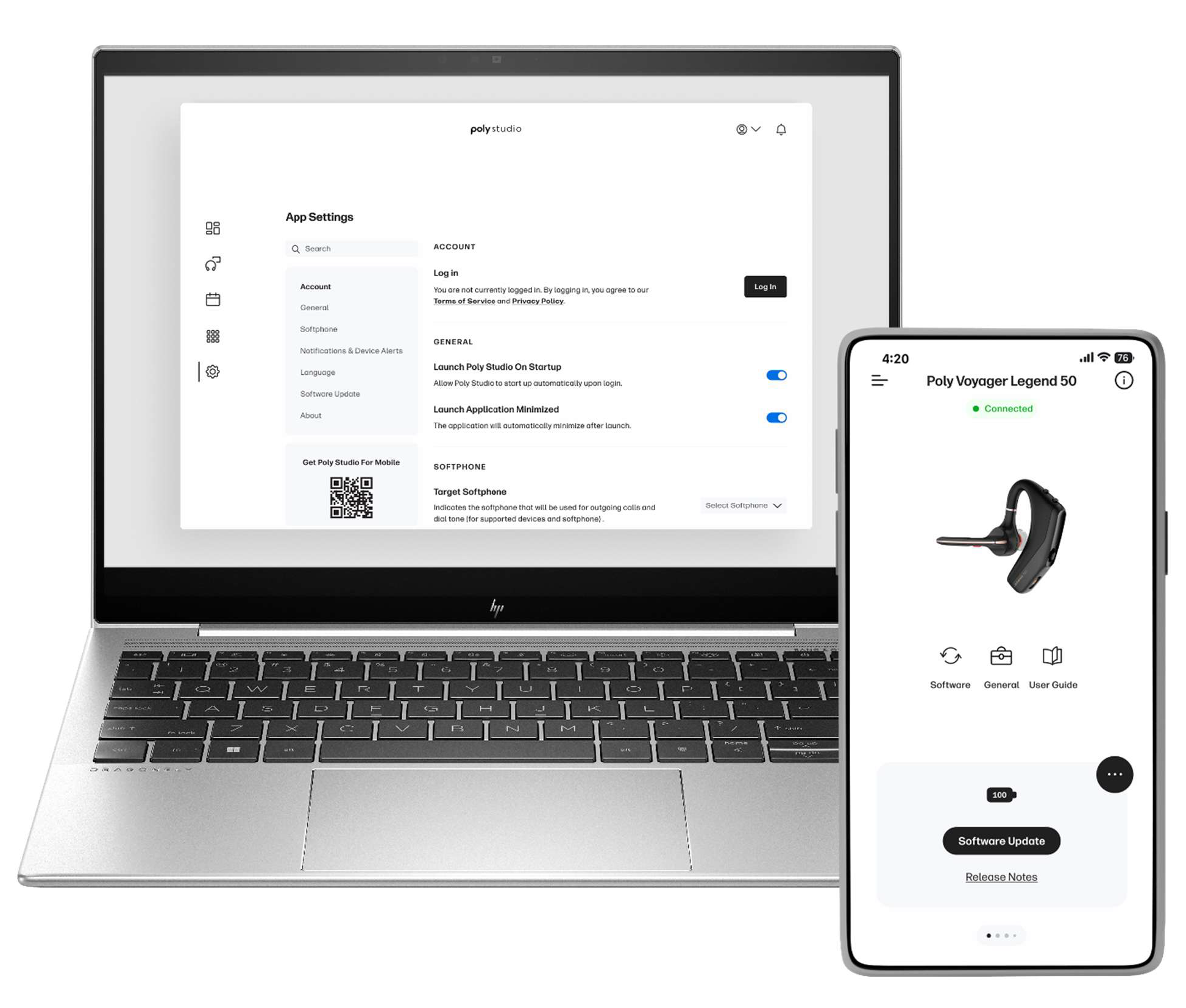In today’s hybrid workplace, the ability to deliver engaging, inclusive, and seamless presentations is more critical than ever. For enterprise knowledge workers, Microsoft® PowerPoint® Live offers a transformative way to present content—combining the familiar power of PowerPoint with the collaborative capabilities of Microsoft® Teams. Whether you're enhancing how you connect, communicate, and collaborate.
Reimagining Remote and Hybrid Presentations
Traditional screen sharing often limits interaction and visibility. Microsoft® PowerPoint® Live changes the game by embedding your presentation directly into the Teams meeting experience. Presenters can maintain full control of their slides while staying visually connected with their audience—seeing video feeds, raised hands, chat, and reactions all in one unified view.
This integrated experience allows presenters to “read the room” even in virtual settings, making it easier to adapt in real time and keep participants engaged.
Key Benefits for Knowledge Workers
1. Real-Time Collaboration and Control
Microsoft® PowerPoint® Live enables multiple presenters to seamlessly take control of the presentation without awkward transitions. Co-presenters can jump in, navigate slides, and access speaker notes—all without disrupting the flow.
2. Enhanced Audience Engagement
Attendees can interact with the presentation by navigating back to previous slides, clicking hyperlinks, or watching embedded videos at their own pace. Live reactions keep the session dynamic and inclusive.
3. Personalized Viewing Experience
Each participant can tailor their experience—translating slides into one of 19 languages, switching to high-contrast mode, or using screen readers for accessibility. These features ensure that everyone, regardless of language or ability, can follow along comfortably.
4. Seamless Integration with Microsoft® Teams
Launching a presentation is as simple as selecting a file from OneDrive or SharePoint within the Teams interface. This tight integration reduces friction and ensures that content is always up to date and securely shared.
5. Optimized for Low Bandwidth
Unlike traditional screen sharing, PowerPoint Live uses significantly less bandwidth, making it ideal for remote workers in areas with limited connectivity. This ensures a smooth experience for both presenters and attendees.
GREAT! YOU’VE SOLVED YOUR PRESENTATION PROBLEM – OR HAVE YOU?
Bridging the Gap for CVI Meeting Rooms with Poly Connect
When joining a Microsoft® Teams meeting through Cloud Video Interop (CVI) solutions, organizations using standards-based video conferencing systems—such as SIP/H.323-based room setups—have encountered a limitation: if a presenter shares slides using Microsoft® PowerPoint® Live, CVI participants receive a black screen without notification or alternative content, resulting in the absence of shared material.
This disconnect created a significant barrier for hybrid collaboration, especially in enterprises that had invested heavily in traditional video conferencing infrastructure while transitioning to Microsoft Teams.
The good news? That gap has now been closed.
If you're responsible for delivering the best Teams-like experience to your workforce in a hybrid calling environment, you'll appreciate the latest advancements from HP Poly and Pexip working with Microsoft. Their support for Microsoft® PowerPoint® Live in Teams meetings via HP PrivateConnect and HP Poly CloudConnect, Cloud Video Interop (CVI) now allows users in CVI-enabled meeting rooms to see and interact with Microsoft® PowerPoint® Live content—just like native Teams participants. This crucial upgrade ensures that all users, no matter how they join a meeting, benefit from the same high-quality, interactive presentations, helping you maximize your organization's investments in both legacy video infrastructure and modern collaboration tools.
Conclusion
Microsoft® PowerPoint® Live is more than a presentation tool—it’s a productivity enhancer for the modern enterprise. By combining accessibility, interactivity, and seamless integration, it empowers knowledge workers to deliver impactful presentations that resonate across diverse teams and geographies.
Furthermore, the HP Poly PrivateConnect and HP Poly CloudConnect software significantly enhance the experience in a hybrid calling environment. By facilitating secure and reliable connectivity between traditional video conferencing systems and Microsoft® Teams meetings, PrivateConnect and CloudConnect ensures that all participants—regardless of their platform—enjoy consistent access to shared content, including Microsoft® PowerPoint® Live presentations. This seamless interoperability not only maximizes the value of existing video infrastructure but also supports inclusive collaboration, allowing remote and in-room attendees to fully engage with interactive presentations and real-time discussions.
To learn more about using Microsoft® PowerPoint® Live in CVI calling, please contact your HP Poly Sales Representative.