Welcome to a new era of seamless device management and monitoring within Lens Rooms, where Poly Devices and Lens are set to redefine your Room management experience. Our latest enhancements bring forth a series of improvements designed to empower you in efficiently navigating and monitoring Rooms. To start, the Side Navigation of your Room Overview will expose your Room detail settings by offering a more user-friendly interface. In addition, we've introduced comprehensive device status enhancements that provide real-time updates on the online, offline status of your devices. Along with getting contextual information if that Room is in a Meeting or Idle. Now, at a glance, you can effortlessly determine the operational state of each device in your Room. Furthermore, our approach extends to the introduction of an updated Device Inventory table, offering a centralized hub to monitor and manage all devices within the Room efficiently. Join us on this journey as we uncover the details of these enhancements, unlocking a new level of control and visibility for your Poly Devices in Lens Rooms.
To get started, go to Manage > Rooms > Add New or Select a Room.
For more information see Poly Lens Help - Manage Rooms.
Side Navigation
We've improved Room identification by exposing important details on the Room Overview side navigation. The following Room details that are set or added/updated by a Lens administrator are exposed in Room Overview:
- Room Name
- Site and Floor
- Capacity
- Room Size: None/Focus/Huddle/Small/Medium/Large
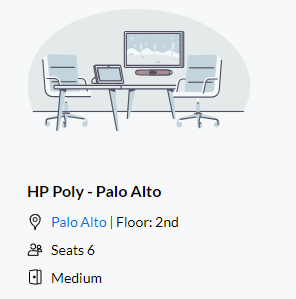
Device Status Enhancements: Minimized and Expanded views on Device Online/Offline and Meeting Status.
Minimized View: Get immediate visibility to Devices that are online or offline and Meeting status for the Room. Use the Arrow Icon to expand Device and Meeting status information.
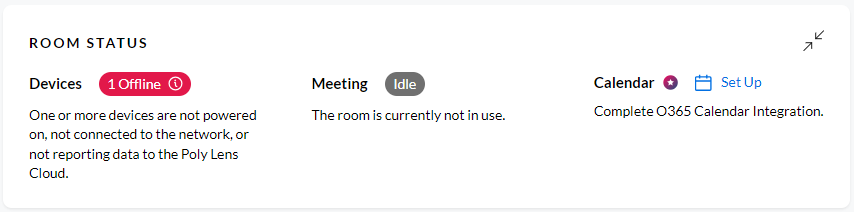
Device Status Expanded View: Descriptions on Devices that are Online and 1 or more devices that are Offline.

Click State on Offline Devices: Provides Device Name information on Device Model(s) that are Offline.
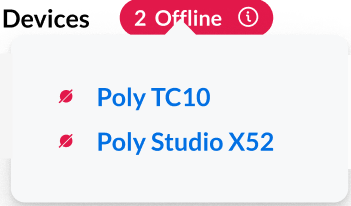
Meeting Status Expanded:

The Device Inventory Table: Includes the following information on the devices associated to a Room. This table can also be minimized with the Arrow Icon.
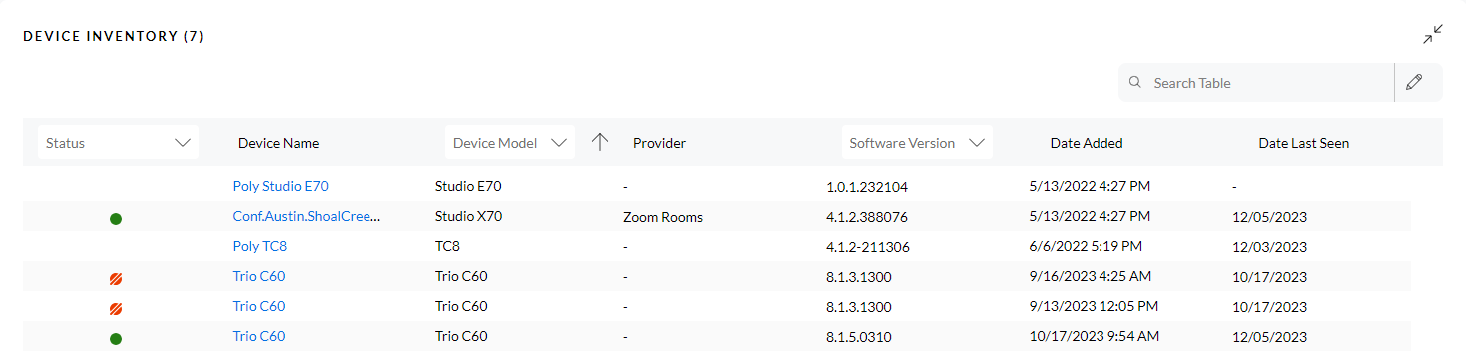
- The Device Inventory will list the total number (#) of devices in the Room on the Title.
- Search Table option to isolate to a single Device.
- Use the Pencil icon to Expose or Hide device details based on Admin preference.
- Device Details Include:
-
Date Added
-
Date Last Seen
-
Device Model
-
Device Name
-
Last Provisioning Sync
-
MAC Address
-
Private IP
-
Provider
-
Serial Number
-
Software Version
-
Status (Online/Offline)
-